Accessing Definedoc
Most of the features of Definedoc is accessible through the
user interface in which you can start by clicking on the following
desktop icon.
|

Definedoc
|
The main components of Definedoc are listed below in the order
which you would start to define your data definition:
- Study Management - Manage projects and studies
through a hierarchy menu. This stores all datasets and
attributes pertaining to the documentation.
- Input Datasets - Select SAS datasets that will be
included in the documentation.
- Key Fields - Selection of key variables that will
affect the final documentation.
- Format Library - Location of format catalog used for
coded values.
- Source Path - Path location to the source data.
- Output File - The output location and file name of
the data definition documentation.
- Output Library - The location where the data
definition metadata will be stored.
- Annotated CRF Template - The template document used
to annotate CRFs.
- Save Code - Option to generate the batch macro code
for generating documentation.
- Edit - Editing attributes of the data and variables
for the documentation.
- General Information - High level metadata such as the
name of the company is stored here.
- Verify - Perform verification with PROC CDISC against
your data for integrity.
Touring Definedoc
The main screen as shown below is a control center that allows
you to access most of the features of Definedoc.

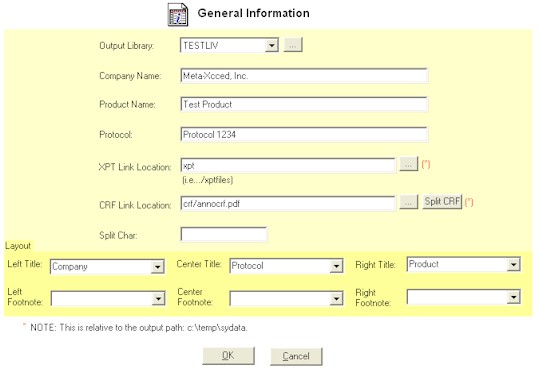
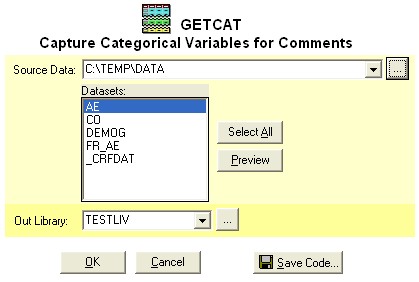
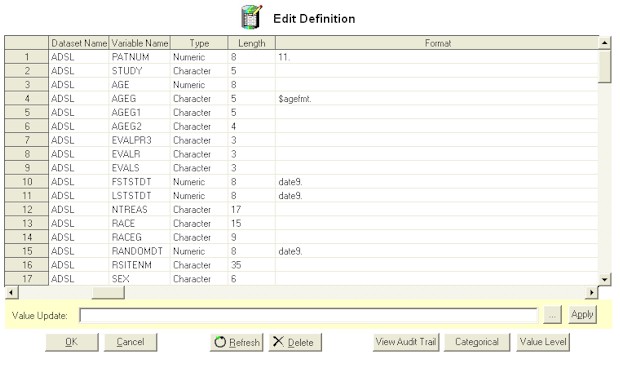
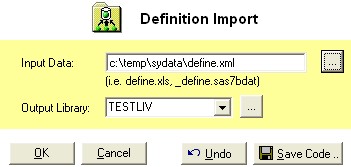
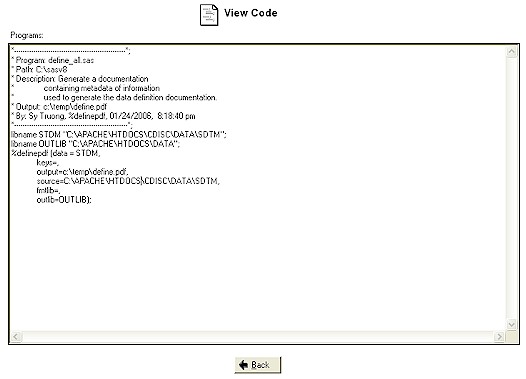
In addition to interacting with the application through the
user interface, you can also perform repetitive tasks using the
macro interface. Some of these include:
-
%definepdf
- This macro creates an Excel spreadsheet
documenting the metadata used to create the define.pdf.
-
%define_in
- Input metadata used for generating the data definition
documentation by %definepdf.
-
%getcat
- Captures the categorical variables and inserts them into
comments.
-
%ordervar
- Modifies the position order of the variables for a specified
dataset by key and alphabetical order.
 |
Accessing the features through the macro
approach can be executed either in batch mode or through
SAS interactively. |
Accessing Help
Most screens within Definedoc contain context-sensitive help
information, which can be accessed by pressing the F1 key.
This will bring up the help information pertaining to the current
active screen. You can also access the multi-media
interactive documentation by clicking on the key combination
Control+F1. This would require either speakers or headphones
in order to fully take advantage of the tutorial.
|