Overview of Administrative Reports
Administrative reports span
multiple studies and projects to summarize how objects are being defined. This will
help users see differences among the objects in order to maintain more consistent
standards. The tool is designed for administrators but it can be used by all users
to see how their reports, programs and data objects compare to other studies and objects.
The tool is available through its icon found in the administrative area.

Administrative Reports
|
All the information needed to
generate an administrative report is organized into three sequential dialog boxes.
The first one captures the project(s) or study(ies) which the report will be applied to.
A selection of the specific objects is also available through a selection list.
Only one object type is available for each report.
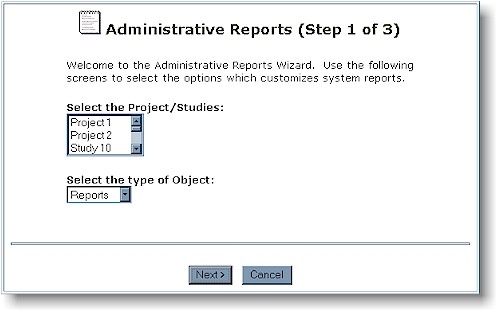
Once the proper object is
selected, click on the Next button to continue to select the particular
attributes of the selected object.
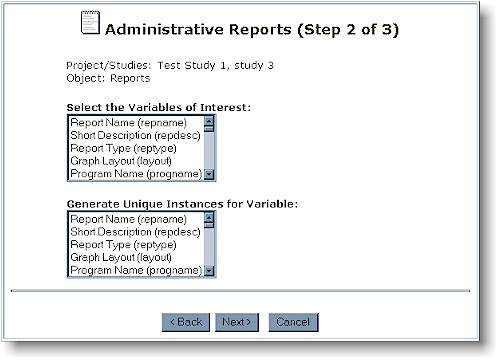
There are two separate selection
lists within this second dialog box. Both lists include all the attributes available
for reporting from the specified object. The first list allows for multiple
selections of any of the attribute variables which need to be included in the report.
The second list allows for only one item to be selected at once. This
variable will be reported with only unique instances. For example, if report name
was selected within the second list, only unique values of report names will be displayed
in the report.
The report will be generated as a
batch process. The results will be sent as an attachment to an email. This is
delivered to the requestor among other selected team members upon completion. The
email can contain additional comments which is specified in the final and third dialog
box.
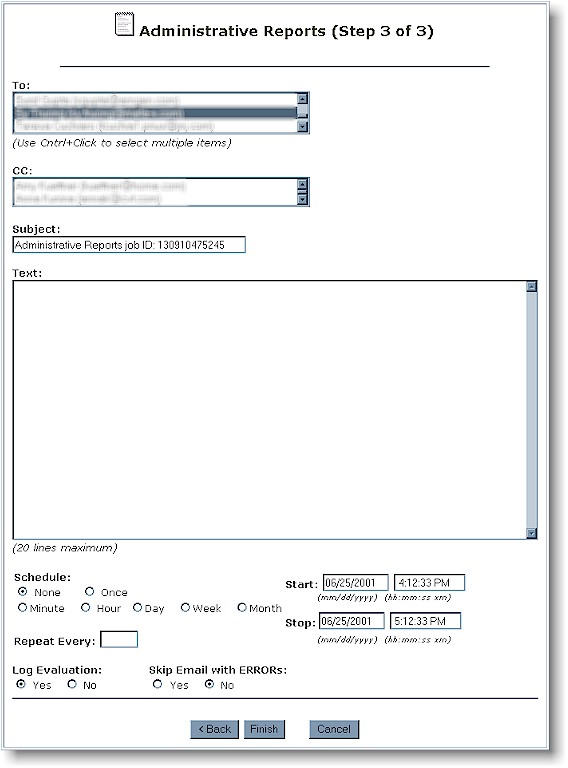
It is optional to have the report
scheduled to repeat. In this event, the report will be re-generated and emailed to
the specified user according to the schedule.
One of the main uses of the
administrative reports is to compare object attributes among other definitions within the
same study or with another study. In the following example, two studies were
captured.
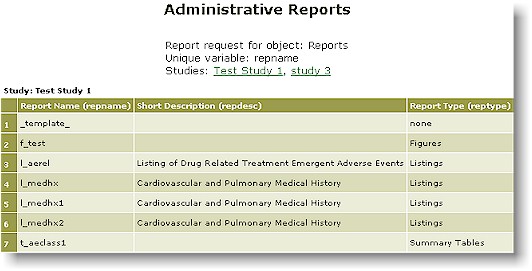
The report criteria and studies
are listed at the top of the report. The report lists one study at a time with the
name of the studies listed at the top. Each study name at the top is hyperlinked to
the top portion of each study report. This allows for easy navigation. For
proper documentation, the end of the document contains a date and time stamp. This
documents when the report was executed. An example of this is shown here:
Generated by admrep: 06/25/2001, 4:21:42 pm
|