|
Pivot Tables Overview
Pivot tables is a data summarization tool used in MS Excel used for
data visualization. It can automatically sort, count, and total the
data stored in one spreadsheet and create a second table displaying
the summarized data. Since this is viewed on the client side within
Excel, the administrator can prepare and define the attributes of
the pivot table as it relates to the selected dataset ahead of
time. That way, when the user selects the pivot table, it will
bring it up and display it within Excel with all its cross table
view. This can be accomplished with the PIVOTAB tool on the server.
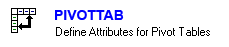
Pivot Tables and SAS Data
A SAS dataset is stored in a physical path which is associated with
library. It may have a SAS format associated with it to decode its
control terms. In the same way, pivot tables can be defined with
the associated library and format catalog path since this is
required to define the pivot table attributes as it pertains to a
SAS dataset.
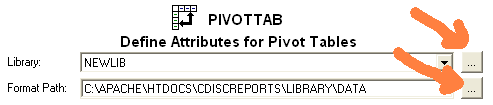
The administrator can define the library and path to formats by
navigating through the “…” buttons.
Defining Pivot Table Attributes
The process of defining attributes of a pivot table is to first
select the dataset to have the pivot table associated with. The
first two types of attributes that is defined next is the Row and
Column variables. To do this, select the variables corresponding to
the row, select the type column to be row and then add it to the
definition with the “Add” button.
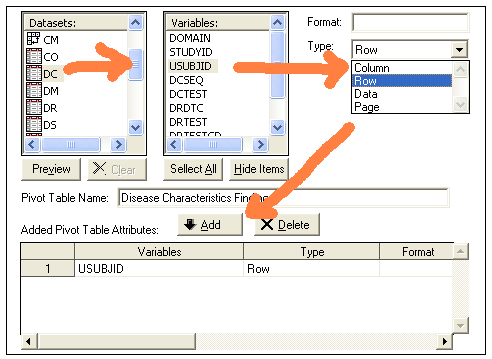
This would then be repeated for a different variable within the same
dataset for Column, then Data and then optionally Page.
Assigning Pivot Table Names
The short name for the pivot table is identified by
the SAS dataset name. Each pivot table can be assigned a name which
is like a descriptive label of the pivot table. By default, this is
the SAS dataset label but it can be updated to be what ever is
meaningful in describing the pivot table.
Defining Pivot Table in Batch
The definition of pivot tables such as row and column attributes can
also be accomplished in batch mode in a macro program. The
administrator can generate a template macro by clicking on the “Save
Code” button.
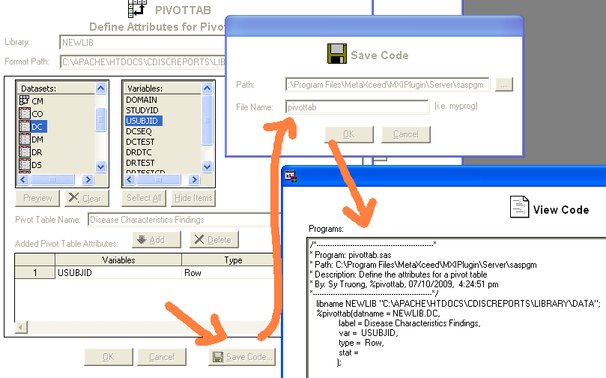
This will generate a SAS macro program with the selected pivoted
table definition to a specified program location. The administrator
can then edit this macro program to perform additional definition in
batch mode without having to perform many clicks. |