Overview
CDISC V3.x Findings data models are closely related to
normalized relational data models in a vertical structure of one
record per observation. Since the V3.x data structures are fixed,
sometimes information that might have appeared as columns in a
more horizontal (denormalized) structure in presentations and
reports will instead be represented as rows in an SDTM Findings
structure. Because many different types of observations are all
presented in the same structure, there is a need to provide
additional metadata to describe the expected differences that
differentiate, for example, hematology lab results from serum
chemistry lab results in terms of data type, standard units and
other attributes.
For example, the Vital Signs data domain could contain subject
records related to diastolic and systolic blood pressure, height,
weight, and body mass index (BMI). These data are all submitted in
the normalized SDTM Findings structure of one row per vital signs
measurement. This means that there could be five records per
subject (one for each test or measurement) for a single visit or
time point, with the parameter names stored in the Test Code/Name
variables, and the parameter values stored in result variables.
Since the unique Test Code/Names could have different attributes
(i.e., different origins, roles, and definitions) there would be a
need to provide value-level metadata for this information. The
hierarchical metadata should be provided as a separate section of
the Define data definition document (CRTDDS).
A hyperlink can be created from the variable to the record value
list of the variables as shown here.

Assigning Values
You can assign specific variables to have this hyperlink
generated and the value level metadata created as part of your
DEFINE.XML. The assignment is accomplished by the following
steps.
- Edit Attributes - The assignment of a specific
variables is initiated by clicking on the "Edit"
button from the main "Definedoc" screen.

- Assign Variables - Select the variable that you plan
to have the value level metadata report generated.
Scroll over the column "Value Level Metadata" and
assign the value of "Yes". Valid values
include "Yes" or "No". The missing
value indicates that it is a "No".
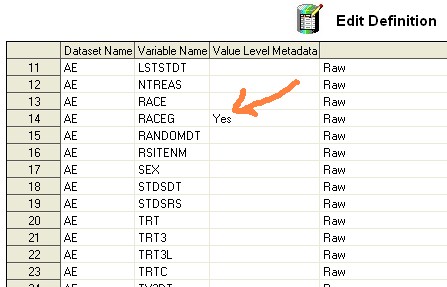
- Click on the OK button to apply the update on the "Edit
Definition" screen.
Generating Report
Once you have made the assignment of the variables in which you
wish to have the value level metadata applied to, you can click on
the "Generate" button on the main screen. Note
that this will be generated for both DEFINE.XML and DEFINE.PDF
formats. The following example illustrates the report in XML
format.
- Variable Hyperlink - In this case, a hyperlink is
created for the variable that has been assigned to have value
level metadata generated.
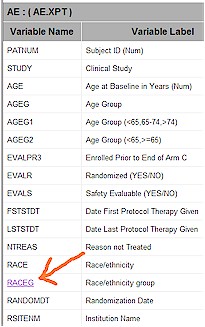
- Value Level Metadata - If the user clicks on this variable,
it will link to a detailed report which list out the values of
the selected variable.
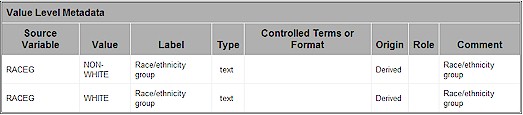
|