|
Introduction
Scheduler is a tool which will allow scheduling the program to be
automatically executed at repeated intervals as defined by the user.
Starting Scheduler
To use this tool, navigate within Windows Explorer to the
location of your SAS programs. Right mouse click on any SAS program
and a menu will appear with an option named Schedule.

Once selected, a dialog box is presented with the choice to
schedule the SAS batch submit of this program. Scheduler Dialog
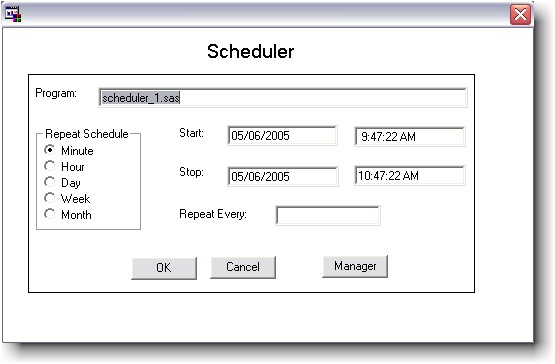
- Program : displays the name of the selected SAS program.
- Start : the program will be automatically executed from this time.
- Stop : the program will stop executing at this time.
- Repeat Schedule :
- Repeat Every :
- OK : click on this button to save or update the scheduled job.
- Cancel : click on this button to exit without saving or cancel the
scheduled job.
- Manager : Open the Schedule Manager
dialog to view, modify, or delete other scheduled jobs.
Scheduling Program
To schedule a SAS program, user:
- Open the Scheduler dialog.
- Enter start time and stop time.
- Define the interval by entering a number into Repeat Every field and
selecting a Repeat Schedule item.
- Click on the OK button to schedule the job or Cancel to exit without
saving the job.
If the program has already been scheduled, the previous schedule will be
shown. You would have the option to cancel or update that schedule.
User enters new information into fields
and click the OK button to update the schedule or clicks on the Cancel
button to remove it.
 |
The scheduler works with
WinCron which is a
scheduler that needs to be running in order for scheduled jobs
to be executed. |
|