Definition Overview
The data definition is applied upon a set of input datasets to
produce a report usually in PDF or XML format. The data flow
is therefore shown below:
Input SAS Datasets
and Formats |
 |
Definedoc |
 |
Documentation
DEFINE.PDF
or
DEFINE.XML |
|

Selecting Input Data
The input data is selected from the main screen. The
dataset selected will be used in generating the report. It
is derived from an existing library set of data. If you need
to add another library or new dataset, you can select the [...]
from the input SAS dataset list of data.
 |
If no data is selected, the report will
generate a report for all datasets. |
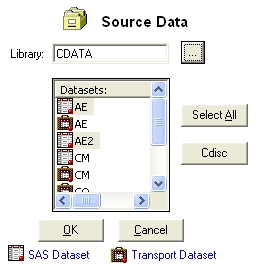
This will list all the datasets in the library that are
currently selected. You can then choose the data that is
going to be included in the definition documentation. The
CDISC button is a toggle that will select all datasets that
currently match the naming conventions of CDISC standards.
If the data comes from a different library, click on the [...]
button next to the library.
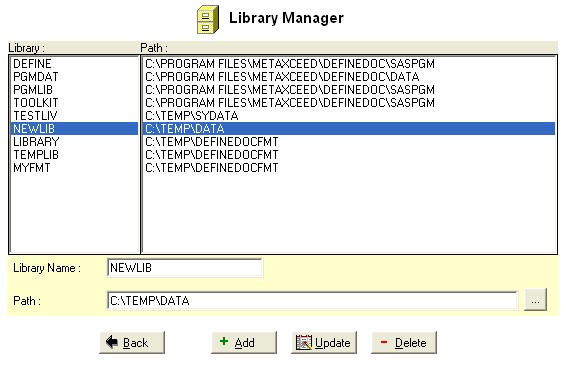
The library manager allows you to add libraries which will be
retained the next time you log in. The library that is
selected at the point when you click on the "Back"
button will function as the current active library.
A library path location can be one of the following types of
paths:
- Letter Drive - This is a letter drive on the local
machine or a mapped drive.
- Server Path - This can be a UNC path to a server.
- URL - This can be a URL such as http://server/data.
 |
Only one data library can be selected for
one documentation session. If you were to choose a
different library, the list of datasets selected will
supersede the list of datasets selected previously. |
Defining Key Fields
You can also select keys associated with the list of input
datasets by either entering the keys directly or clicking on the
[...] button next to the list of "Key Fields" entry.
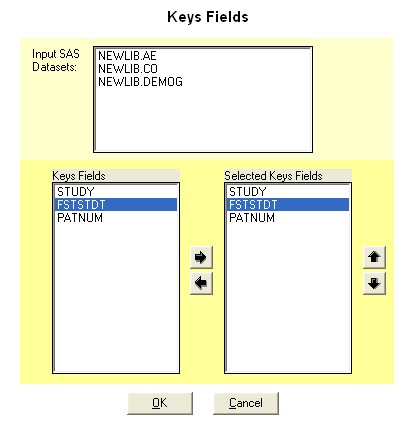
This will list all the variables if one dataset is selected or
just the variables that are in common if multiple datasets are
selected. You can therefore select any of these to assign as
a key field. Key fields will be displayed first in the
documentation and will be documented in the "Role"
column within the documentation.
Assigning Code List
Library
Code lists contain decoded values that can be used to decode
values stored in your current data. An example is if your
data contains a gender sex variable with values: "M" and
"F", a sample decoded set of values would be
"Male" and "Female". The code list can
be stored in a SAS format catalog or a SAS dataset. In the
format catalog instance, the format is assigned to the final
dataset. In the SAS dataset code list, the structure of the
dataset must contain the following:
| Variable |
Type |
Length |
Label |
| name |
Char |
200 |
Coded Term Set Name |
| code |
Char |
200 |
Coded Term |
| decode |
Char |
2000 |
Decoded Term |
In the case of the code list dataset, the name column contains
a name that matches the name of the variable in your final
dataset. This is how it makes the association between the
code list and the specified un-coded variable.
You can make a selection of either SAS format catalog or
dataset by selecting the "..." button to the right of
the "Codelist Library" entry.
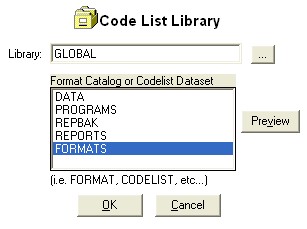
Upon selection, the selected code list dataset or format
catalog will be used to decode your coded values in the final
define documentation.
Importing and
Exporting Data
You can choose to export files to MS Excel or MS Word and edit
them in this format. Exporting is similar to generating a
report. Rather than generating the report in PDF or XML
format, you can choose the output file with .XLS or .RTF formats.
This will perform the export to these file formats.
Once you have updated these files, you can import them by
clicking on the import button.
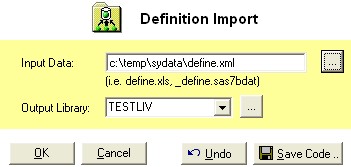
The default file and library are selected before the import has
been selected. You can import the following types of data
into the Definedoc. They must all have the expected
structure.
- Excel Spreadsheet - An Excel spreadsheet of the
correct format. It is recommended that this is created
from Definedoc either as a DEFINE.XLS or BLANK.XLS.
- _DEFINE Dataset - A SAS dataset that has expected the
structure for Definedoc.
- DEFINE.XML - An XML file with the specified structure
standard to the data definition documentation.
You can optionally undo the last imported task through the use
of the Undo button. This will roll back to the previous
version of the data definition.
Variable List
An additional report can be generated at the end of the
definition which lists all the variables. Rather than
grouping the variables by their associated dataset, the variable
list will display all the variables alphabetized along with which
dataset they are associated with. All the attributes are
listed side by side for comparison. This is optional by
selecting the radio button value of "Yes" or
"No" at the bottom of the main screen.
 |
The variable list is available for
DEFINE.PDF and DEFINE.RTF but it is not available for
DEFINE.XML. |
|