|
Overview
Users that connect to the BI Flash application server can
access SAS data and results from SAS programs from their
iPhone. Before a user can gain permissions for access, they
must have a valid user account. This is established and
managed by an administrator on the server side through the BI
Flash user administration tool. Once an account is
established, users would need to enter the same user name and
password on the BI Flash iPhone client to gain access.
The administration tasks relating to user accounts are listed
below:
Adding a New User
The tool used to add a new user to the BI Flash system is
the user administration tool. This is available by clicking
on the user icon or link name from the main BI Flash server
tool. From the user administration screen, click on the
"Add New User" button to add a new user account.
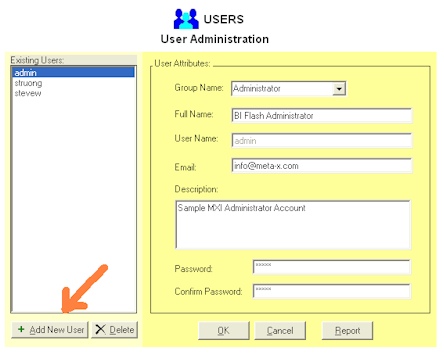
Once you click on the "Add New User" button, the same
screen clears out the user attributes and allows you to enter
information for the new user account. The user attribute
information includes:
- Group Name - User group in specified functional area
- Full Name - Full user name including last and first
names
- User Name - Unique user short name without special
characters or spaces.
- Email - Valid unique email address
- Description - Optional description of the new user
- Password - Password used to authenticate user during
login
- Confirm Password - Confirming pass word matching the
original password for confirmation
Upon completion, click on the OK button to then have the user
added. Make sure that the user name and email address
entered is unique and new compared to existing users.
Modifying User
Information
As an administrator, you can modify an existing user just
by clicking on the list of existing user names listed on the left
of the user administration screen. Upon selection, all the
user attributes will be listed and displayed on the user attribute
screen to the right. All attributes can be modified except
for the user name. In the event that the user name needs to
be changed, the administrator must delete the invalid user name
and create a new user with the desired user name.
Deleting Existing User
As an administrator, you can delete a user simply by
clicking on the user name listed on the "Existing Users"
list on the user administration screen and then click on the
delete button. It will prompt for your confirmation but if
you confirm with the OK button, that selected user will no longer
be able to access the system. A new user can be re-created
with the same name in the future but deleting the user will remove
user profile settings.
Generate User
Account Reports
A report can be generated listing out all valid users of
the system through the "Report" button of the user administration
screen. The report will be generated in HTML format as a
temporary file in the work space area. The information will
be listed in the order which the user has been added or modified.
An example report is displayed below.
| 1 |
admin |
BI
Flash Administrator |
Administrator |
info@meta-x.com |
Sample
MXI Administrator Account |
Sy
Truong |
29MAY09:14:46 |
| 2 |
stevew |
Steve
Wilson |
Bio
Statistician |
steve.wilson@meta-x.com |
Test
User Description |
Sy
Truong |
02JUN09:17:08 |
| 3 |
struong |
Sy
Truong |
Administrator |
sy.truong@meta-x.com |
|
Sy
Truong |
06JUN09:15:11 |
|