|
Overview
In order for the iPhone to gain access to all the power of
SAS, it connects to a SAS server running on an application
server. Once it is configured, the iPhone will communicate
directly with the application server requesting for views of a SAS
datasets or dynamic reports as the result of executing a SAS
macro. The diagram below illustrates the communication
between the iPhone and the application server.
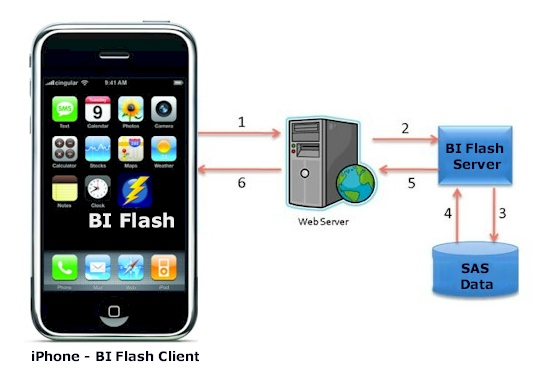
The application server is essentially a SAS session that is
running on a server ready to receive request from the
iPhone. Multiple application servers can be running on the
server communicating to different requests on different TCP
ports. This allows for scalability and optimal performance
preventing communication bottle necks or collisions.
The application server administrations involves the following
tasks:
Each one of these tasks is detailed below.
Staring
Application Server Manager
All the tasks relating to the administration of the
application servers is managed through the application
server management tool. This is available on the SAS server
that is running SAS and BI Flash server components. The
administrator would start BI Flash console on the server by double
clicking on the desktop icon as shown here:

From the main BI Flash server application, you can click on the
"APPSERVER" which is the short name for application
server management tool. The main screen of the application
server management tool provides access to all the functions needed
to manage the application server.
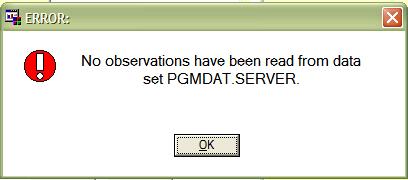
This lists all the current available application servers along
with its associated libraries. The machine in which it is
hosted is referred to by name or by IP address.
Define New
Application Servers
Each application server will communicate to the iPhone
from a range of TCP ports. You can have multiple SAS sessions
supporting one application server to load balance multiple request
if that application has many users. This can be defined when
the administrator sets up a new application server by through the
"Add" button.
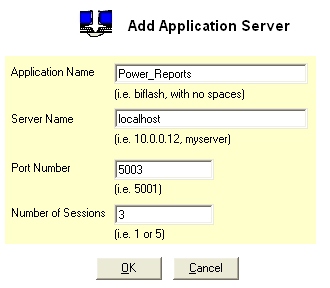
You can define the following attributes to the application
associated with each application being hosted:
-
Application Name - This is a short name identifying
each application. Since this is also used to store files
on the server, do not use special characters or spaces in the
name.
-
Server Name - The application server is commonly
running on the current local server which the application
server is hosting. On the other hand, if there are
several physical servers, you can specify the IP address or
server name and the hosted server for the new application will
be hosted on a separate machine.
-
Port Number - The starting port number is defined for
each application server. Avoid defining ports that may
be in conflict with other applications hosted on the same
server.
-
Number of Sessions - Multiple SAS sessions can be
defined for each application server so iPhone requests can be
spread out among multiple sessions for optimal
performance. Note that each addition SAS session will
take up two additional ports starting with the defined port
number.
Once all the information is defined for the new application,
clicking on the OK button will register and have the application
available for the administrator to start as described in the next
section.
Starting Application
Server
An application server is essentially a SAS session running
and listening for request from the iPhone. Once it receives
a request, it processes the information and returns the results to
the iPhone. Before the iPhone can be used, an administrator
needs to start the application server. This can be done
entirely from the main Application Server Management
screen.
- Select the application server by name on the list entitled
"Application Server".
- Select the "Start" radio button from the list of
actions.
- Click on the OK button to then apply the starting of the
application server.
If this was setup interactively, you will see a splash screen
and a new SAS session running on the server ready for requests
from iPhone.
Stopping Application
Server
The administrator may wish to stop the application server
for maintenance. This is accomplished through the following
steps:
- Select the application server by name on the list entitled
"Application Server".
- Select the "Stop" radio button from the list of
actions.
- Click on the OK button to then apply the stopping of the
application server.
Upon applying the stop action, the administrator is shutting
down that application server and closing that SAS session pertaining
to the selected application. If there are multiple SAS
sessions associated with the selected application, all of them
will close down. The iPhone will not longer have access to
this application server.
Edit Existing
Application Server
An administrator can dynamically modify an existing
application server changing things such as the name or number of
sessions it supports. An application server can not be
edited if it is currently running. It is recommended that it
is stopped before editing is allowed. The administrator
would do the following to edit or modify the application server.
- Select the application server by name on the list entitled
"Application Server".
- Select the "Edit" radio button from the list of
actions.
- Click on the OK button to get the modify application screen.
- Modify attributes then click OK to apply updates.
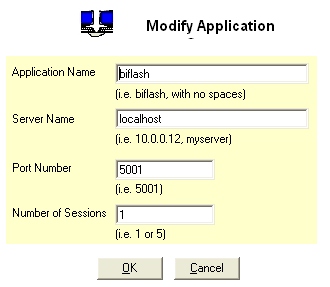
All the attributes of the modify screen is the same as what was
entered when the application server was originally defined.
This gives the opportunity to have the attributes updated.
Deleting Application
Server
Deleting the application server means that the service is
removed from the list and the application is no longer made
available for access by any iPhone. This will remove the application
serer from the list of current application server. The
administrator needs to stop the application server if it is
running before deleting. The following steps are taken.
- Select the application server by name on the list entitled
"Application Server".
- Select the "Delete" radio button from the list of
actions.
- Click on the OK button to have the selected application
server deleted.
The administrator can easily re-instate the deleted application
server by adding a new application server with the same information.The deletion is not permanent but just removes the name off the
list of current available application servers.
Review Logs
Each request that is sent from the iPhone is processed by
BI Flash and the information is recorded in a log file.
Messages produce from the SAS process that would normally go into
a SAS log would be appended to this application server log.
The administrator can view this log file by clicking on the
"Preview Log" button from the main Application Server Management.
This actually opens the folder which contains all the log
files. Each application server will have its own log file
and if the log file spans multiple days, it is separated out for
each day to keep the size at a manageable size.
Defining Libraries
Libraries are short names that point to a physical path
location on the server. This is similar to a SAS libname and
it is defined as a SAS library for an application server.
This means that if the SAS program needs to access data at a
particular location, it would refer to it by a short library name
or libname. The administrator can define these library names
prior to start the application server. This is available
through the "Library Management" tool accessed through
the "..." button to the right of the list of libraries.
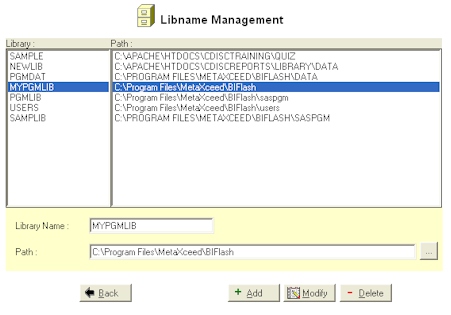
An administrator can perform the following tasks related to SAS
libraries.
- Add - New libraries can be added with distinct name
and corresponding location path on the server.
- Modify - Existing libraries can be modified with
different names of associated path locations.
- Delete - An existing library can be removed from the
list of available libraries.
- Assigned - Libraries can be assigned to an application
server simply by selecting it on the main screen when the application
server is being started. Note that you can assign
multiple libraries by holding down the control key
combination.
|