|
Macro Overview
SAS macros are script files that execute SAS instructions
similar to other SAS programs. It is commonly used to
automate tasks since the macros can perform repeated tasks with
parameters that can be selected by the user. On the iPhone,
this can appear as a list screen with selection choices so the macro
can be performed on the server from the selected values on the
iPhone. The SAS programmer that loads the macro on the server will
configure the
macros with different type of parameter selection type including
the following examples:
- On Off Selector
These are similar to check boxes where it can be set to on
(checked) or off (unchecked).
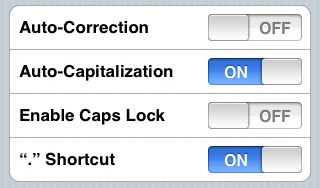
- Short Text and Passwords
The single text entry allows users to enter any text value
to the entry. A similar entry type is the password which
will mask the entry so that the text is hidden.
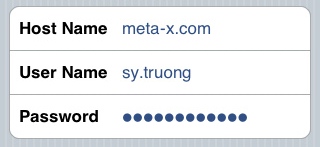
- Check List
This include a check list where the user can select one
value from a list of valid values.
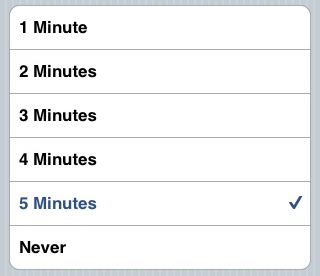
- Text Auto fill
This allows users to enter text but provides a list of
valid values to choose from if what the user typed matches
what is in the valid list of values.
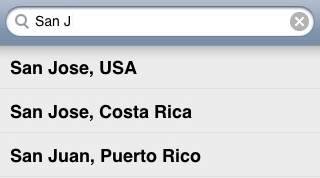
- Date Time
These are preset valid date and time selections.
This uses a spin controller with preset for date and time.
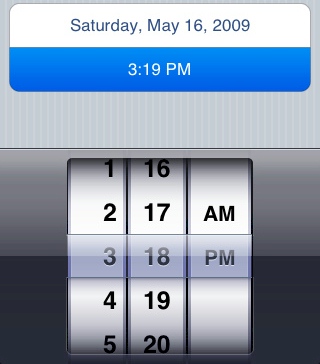
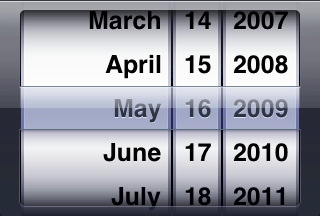
- Distinct Value Spin Control
The spinner control can combine values from multiple data
sources to then formulate one value. The date and time
above illustrates three spinners while this price range
illustrates two. You can have it show one to four
spinner controls.
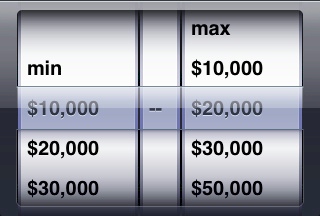
In the case of a macro, the parameters of the macro will
correspond to a selection by one of the controllers above. The
values of the controller are populated by values from a dataset
stored on the server.
Macro Selection
The macros are stored in libraries which correspond to
folders on the server. If you have been granted permissions,
you would be able to select the library and then view all the
macros in the selected library.
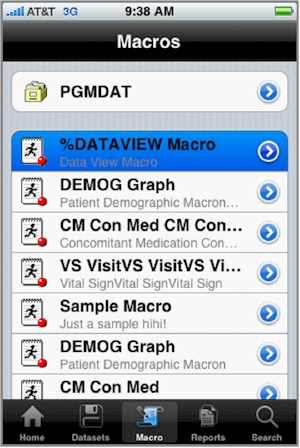
Each macro will have a macro short name which is also the name
of the file on the server followed by a longer label. The
user can select it by selecting anywhere on the row corresponding
to the macro. If you wish to select macros from a different
library, you can select the library displayed at the top.
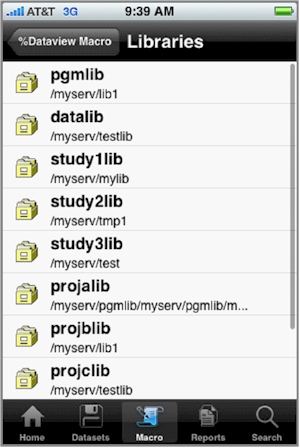
Once you select the library, you can then return back to the
Macros screen by selecting the "Macros"
navigation button at the top.
Executing Macros
Once you have selected the macro, you will then be presented
with all the parameter selection pertaining to the macro.
You can scroll down if this extends beyond one
screen.
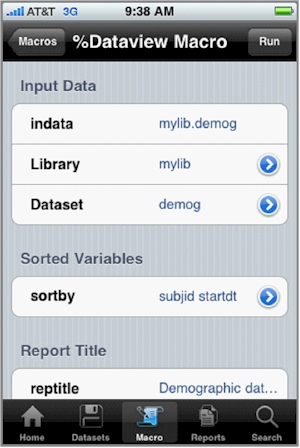
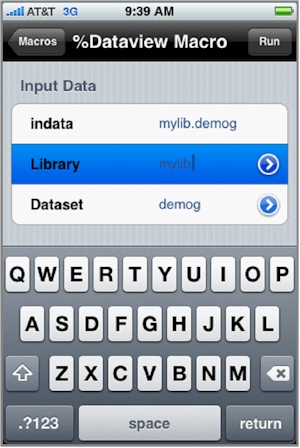
Upon completion of selecting all parameters, you can then click
on the "Run" button on the upper right. This will
enter all selected values and execute the macro. If thee
macro has an error, then the log is displayed.
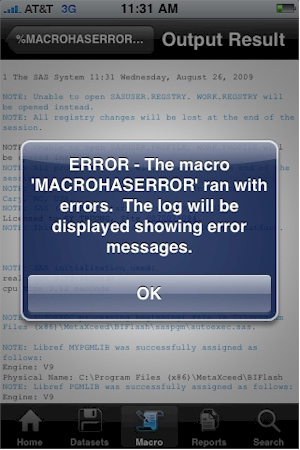
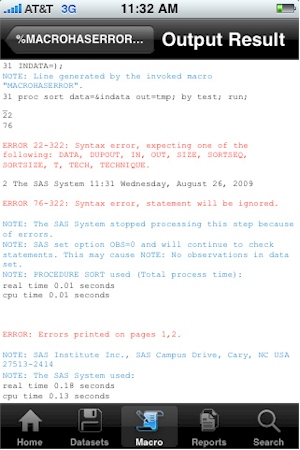
If the macro runs successfully, then the results will be
displayed. Results can be in one of the standard SAS output
format including: ASCII (LST), PDF, HTML, Excel (XLS) and MSWord
(DOC). An example very simple SAS ASCII LST output is shown
below.
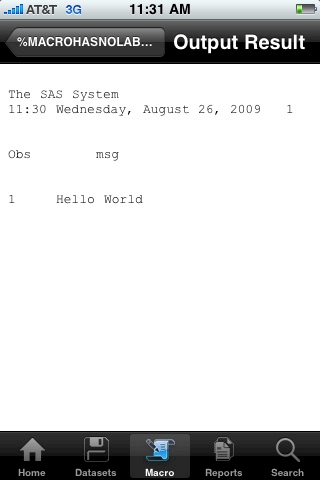
|